Key Competencies Kit
for Facing Lifelong Learning
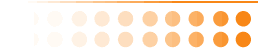

 |
This Project has been funded with support from the European Commission. This communication reflects the views only of the author, and the Commission can not be held responsible for any use which may be made of the information contained therein. |
 |
The word processor is one of the most useful programs on your computer. It enables you to create, modify and read all kinds of documents, such as letters, e-mails, reports, and even courses like this. Before PCs became commonplace, most business communication had to be written on typewriters. Today, typewriters have largely been replaced by word processing software.
|
 |
Microsoft Word is one of the most popular word processing programs.
To launch Word:
Press the Windows logo key to display the Start menu.
Select the Programs submenu.
Select Microsoft Word and press Enter.
At the top of every program that runs on Windows you'll find the title bar.
The title bar tells you the name of the program and the name of the current open file, for example Document 1 - Microsoft Word.
Below the title bar you'll find the menu bar.
All programs have menus. A menu is a list of options that allows you to perform different tasks within the program. Most programs have at least four or five menus in the menu bar.
To go to the menu bar, press the Alt key once. You can then scroll from menu to menu and down through each menu using the arrow keys.
To leave the menu bar, press Esc.
The first menu in the left corner is called "Files". It contains a number of different options, such as saving your work, printing a document or closing the program.
Working with menus is covered in detail in Part 2 of this course.
Under the menu bar you'll find the toolbar. There are a number of different toolbars in Word, each one containing small images, known as "icons", symbolising different functions.

Launching Microsoft Word
|
 |
Practise this several times.
Exercise 3
- Launching Microsoft Word
- Writing and deleting text
- Moving the text cursor
- Typing and correcting text
- Printing