Key Competencies Kit
for Facing Lifelong Learning
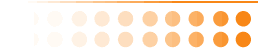

 |
This Project has been funded with support from the European Commission. This communication reflects the views only of the author, and the Commission can not be held responsible for any use which may be made of the information contained therein. |
 |
 |
Basic steps when you startedPC is short for a personal computer.
|
Some of the computer's most important hardware components include the following:
The system unit The system unit is a case or cabinet that contains all the components that make your computer work. It normally sits on a desk or on the floor.
|
 |
This is where the programs and your work are displayed on-screen.
The mouse is a pointer device for marking and selecting on-screen items. As you move the mouse across a flat surface, an on-screen arrow, known as a cursor, follows its movements.
Any action that can be done using a mouse can also be done from the keyboard, so you can ignore the mouse.
The keyboard is an essential part of your computer. It is the mechanism by which you tell the computer what to do by pressing individual keys or combinations of keys.
A printer is a machine connected to the PC for printing documents.
A scanner is a device that can copy images or text into your computer so that they can be stored in an electronic format.
Make sure you know where these keys are.
|
 |
Your computer will now shut down. Try starting it again. Shut it down and start it up several times until you feel familiar with the process.
While you can set up keyboard shortcuts to launch different programs, a common way to launch a program in Windows is from the Start menu. Here we're going to launch a simple text editor program called Notepad.
To launch Notepad from the Start menu:
The easiest way to read through a file, such as a text file, word processing document or e-mail, is to use the arrow keys:
Exercise 1
- Open a document on your PC - ask the teacher to help you.
- Use the down arrow key to read through the document line by line.